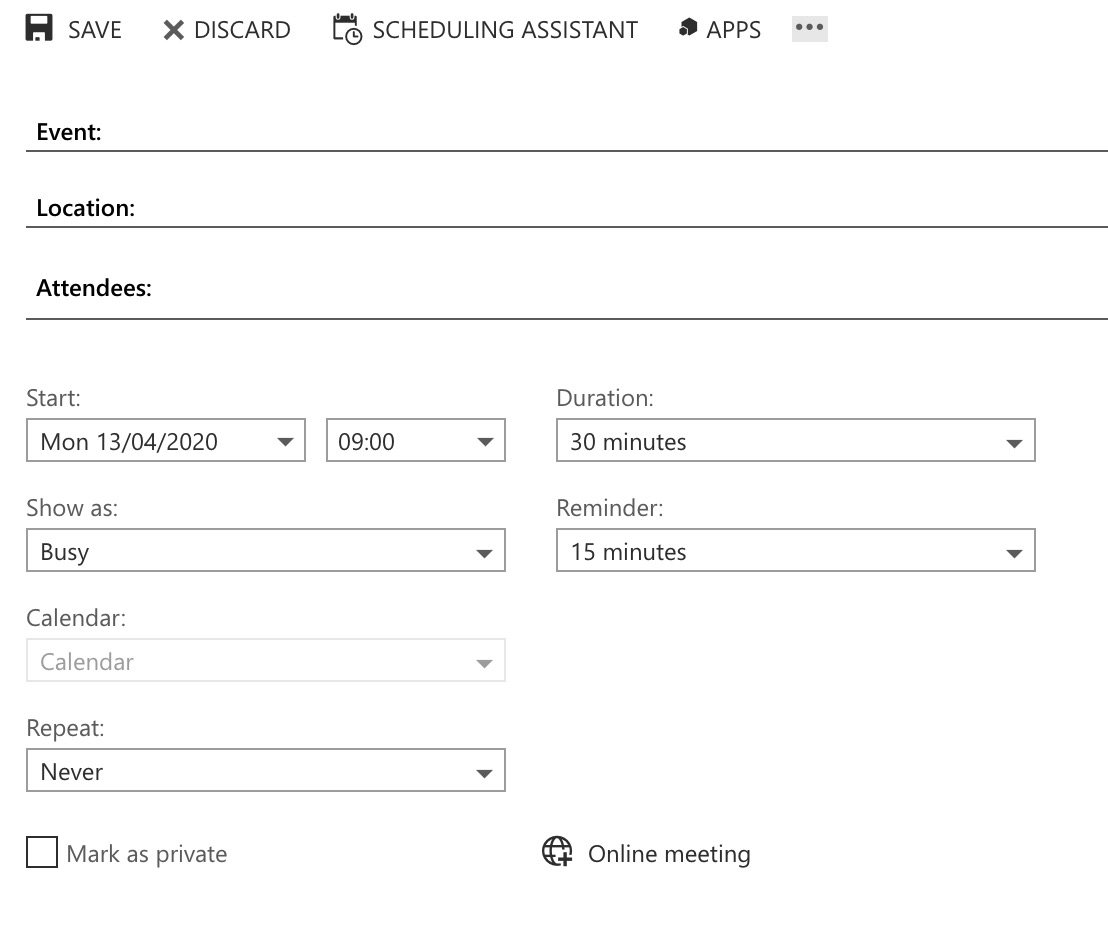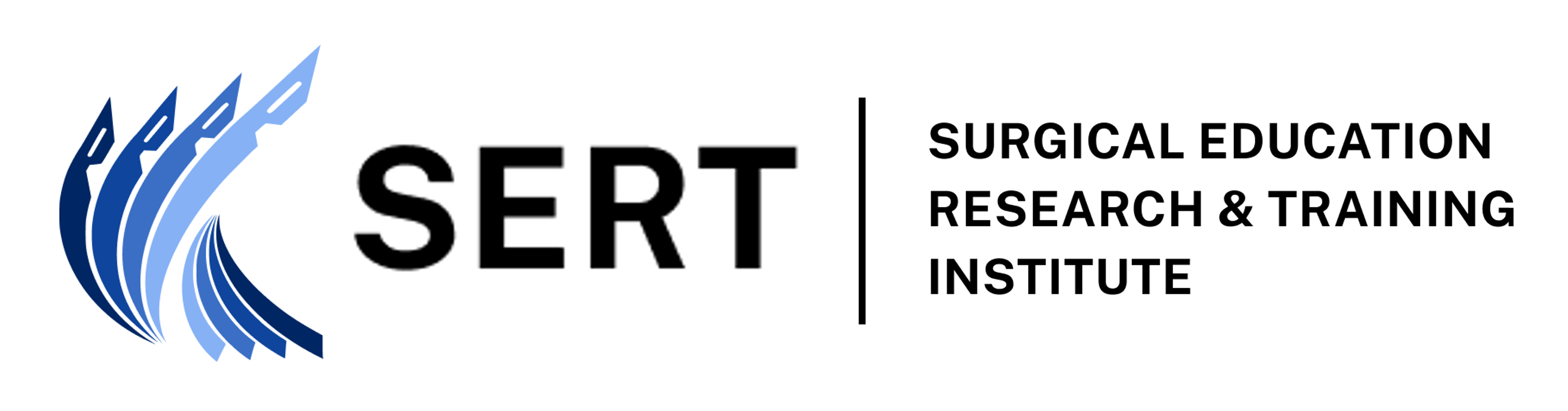To Participate in a Skype for Business (S4B) Meeting
The most reliable way to do this, particularly if you are using an Apple device is to use the Web Portal [See Link]. The conference ID will be listed in the email announcing the meeting.
The desktop client can be downloaded from Microsoft [See Link].
The phone app can be downloaded from either the Google Play Store or the Apple Store.
Note: The “Skype app” is different from the “Skype for Business app”.
You will receive an email with the link to the meeting. Click on this and elect to use the S4B app to join the meeting. If you have a NSW health email address login with this. Otherwise, there will be an option to login as a guest. Sometimes this link can be difficult to find.
If all else fails login with the web portal [See Link].
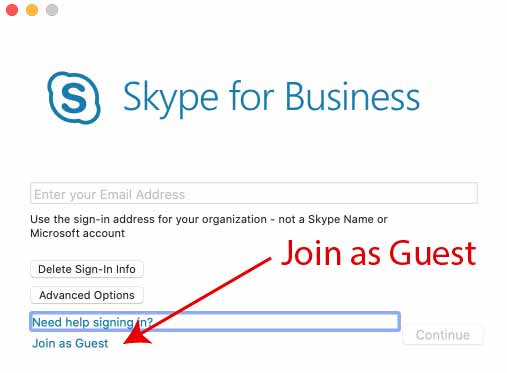
To Organise a S4B Meeting
The instructions on how to do this are found [Here] In summary:
- Login to the Outlook Web App [https://webmail.health.nsw.gov.au/]. All staff should have an eHealth email, including senior surgical staff. Most commonly it is FIRSTNAME.LASTNAME@health.nsw.gov.au. There is a link to this on the SERT website in the top right panel under remote access.
- Click on the Calendar Tab — top right.
- Click on the New Event Link — top left.
- Enter the details of the Event and add the attendees/participants to the event.
- ** to make it a Skype for Business Meeting click on the “Online Meeting” icon — see attached image **
- The meeting details/links will be added to the event.
- Send out invitations to the event.